Table of Contents
- Gmail to PST
- Gmail to MSG
- Gmail to Gmail
- Gmail to G Suite
- Gmail to Office 365
- Gmail to MBOX
- Gmail to Exchange Server
- Gmail to Outlook.com
- Gmail to Hosted Exchange Server
- Gmail to EML
- Gmail to MHTML
- Gmail to HTML
- Gmail to Yahoo Mail
- Gmail to Hotmail
- Gmail to EMLX
- Gmail to PDF
- Gmail to Amazon Workmail
- Gmail to IMAP Server
- G Suite to PST
- G Suite to MSG
- G Suite to Gmail
- G Suite to G Suite
- G Suite to Office 365
- G Suite to MBOX
- G Suite to Exchange Server
- G Suite to Outlook.com
- G Suite to Hosted Exchange Server
- G Suite to EML
- G Suite to MHTML
- G Suite to HTML
- G Suite to Yahoo Mail
- G Suite to Hotmail
- G Suite to EMLX
- G Suite to PDF
- G Suite to Amazon Workmail
- G Suite to IMAP Server
- Office 365 to PST
- Office 365 to MSG
- Office 365 to Gmail
- Office 365 to G Suite
- Office 365 to Office 365
- Office 365 to MBOX
- Office 365 to Exchange Server
- Office 365 to Outlook.com
- Office 365 to Hosted Exchange Server
- Office 365 to EML
- Office 365 to MHTML
- Office 365 to HTML
- Office 365 to Yahoo Mail
- Office 365 to Hotmail
- Office 365 to EMLX
- Office 365 to PDF
- Office 365 to Amazon Workmail
- Office 365 to IMAP Server
- Exchange Server to PST
- Exchange Server to MSG
- Exchange Server to Gmail
- Exchange Server to G Suite
- Exchange Server to Office 365
- Exchange Server to MBOX
- Exchange Server to Exchange Server
- Exchange Server to Outlook.com
- Exchange Server to Hosted Exchange Server
- Exchange Server to EML
- Exchange Server to MHTML
- Exchange Server to HTML
- Exchange Server to Yahoo Mail
- Exchange Server to Hotmail
- Exchange Server to EMLX
- Exchange Server to PDF
- Exchange Server to Amazon Workmail
- Exchange Server to IMAP Server
- Outlook.com to PST
- Outlook.com to MSG
- Outlook.com to Gmail
- Outlook.com to G Suite
- Outlook.com to Office 365
- Outlook.com to MBOX
- Outlook.com to Exchange Server
- Outlook.com to Outlook.com
- Outlook.com to Hosted Exchange Server
- Outlook.com to EML
- Outlook.com to MHTML
- Outlook.com to HTML
- Outlook.com to Yahoo Mail
- Outlook.com to Hotmail
- Outlook.com to EMLX
- Outlook.com to PDF
- Outlook.com to Amazon Workmail
- Outlook.com to IMAP Server
- Hosted Exchange Server to PST
- Hosted Exchange Server to MSG
- Hosted Exchange Server to Gmail
- Hosted Exchange Server to G Suite
- Hosted Exchange Server to Office 365
- Hosted Exchange Server to MBOX
- Hosted Exchange Server to Exchange Server
- Hosted Exchange Server to Outlook.com
- Hosted Exchange Server to Hosted Exchange Server
- Hosted Exchange Server to EML
- Hosted Exchange Server to MHTML
- Hosted Exchange Server to HTML
- Hosted Exchange Server to Yahoo Mail
- Hosted Exchange Server to Hotmail
- Hosted Exchange Server to EMLX
- Hosted Exchange Server to PDF
- Hosted Exchange Server to Amazon Workmail
- Hosted Exchange Server to IMAP Server
- Yahoo Mail to PST
- Yahoo Mail to MSG
- Yahoo Mail to Gmail
- Yahoo Mail to G Suite
- Yahoo Mail to Office 365
- Yahoo Mail to MBOX
- Yahoo Mail to Exchange Server
- Yahoo Mail to Outlook.com
- Yahoo Mail to Hosted Exchange Server
- Yahoo Mail to EML
- Yahoo Mail to MHTML
- Yahoo Mail to HTML
- Yahoo Mail to Yahoo Mail
- Yahoo Mail to Hotmail
- Yahoo Mail to EMLX
- Yahoo Mail to PDF
- Yahoo Mail to Amazon Workmail
- Yahoo Mail to IMAP Server
- Hotmail to PST
- Hotmail to PST
- Hotmail to MSG
- Hotmail to Gmail
- Hotmail to G Suite
- Hotmail to Office 365
- Hotmail to MBOX
- Hotmail to Exchange Server
- Hotmail to Outlook.com
- Hotmail to Hosted Exchange Server
- Hotmail to EML
- Hotmail to MHTML
- Hotmail to HTML
- Hotmail to Yahoo Mail
- Hotmail to Hotmail
- Hotmail to EMLX
- Hotmail to PDF
- Hotmail to Amazon Workmail
- Hotmail to IMAP Server
- Amazon Workmail to PST
- Amazon Workmail to PST
- Amazon Workmail to MSG
- Amazon Workmail to Gmail
- Amazon Workmail to G Suite
- Amazon Workmail to Office 365
- Amazon Workmail to MBOX
- Amazon Workmail to Exchange Server
- Amazon Workmail to Outlook.com
- Amazon Workmail to Hosted Exchange Server
- Amazon Workmail to EML
- Amazon Workmail to MHTML
- Amazon Workmail to HTML
- Amazon Workmail to Yahoo Mail
- Amazon Workmail to Hotmail
- Amazon Workmail to EMLX
- Amazon Workmail to PDF
- Amazon Workmail to Amazon Workmail
- Amazon Workmail to IMAP Server
- IMAP Server to PST
- IMAP Server to PST
- IMAP Server to PST
- IMAP Server to MSG
- IMAP Server to Gmail
- IMAP Server to G Suite
- IMAP Server to Office 365
- IMAP Server to MBOX
- IMAP Server to Exchange Server
- IMAP Server to Outlook.com
- IMAP Server to Hosted Exchange Server
- IMAP Server to EML
- IMAP Server to MHTML
- IMAP Server to HTML
- IMAP Server to Yahoo Mail
- IMAP Server to Hotmail
- IMAP Server to EMLX
- IMAP Server to PDF
- IMAP Server to Amazon Workmail
- IMAP Server to IMAP Server
CubexSoft All-Mail Backup
Uninstall Software

Uninstallation Guide of All-Mail Backup Tool
Follow the given instructions to uninstall the CubexSoft All-Mail Backup Tool. You can uninstall the software by following any one of the given methods:
Important : Before uninstalling the CubexSoft All-Mail Backup Tool, make sure that the software is not running in the background of your system.
Uninstall Software Using Search Button
To uninstall CubexSoft All-Mail Backup Tool from the search button, follow the given steps –
- Go the Search Section of your computer.
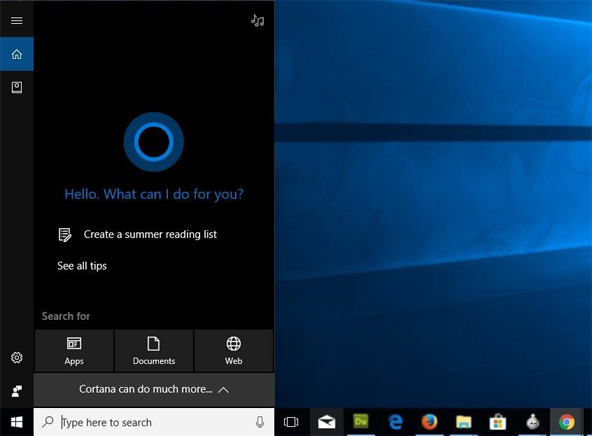
- Type All-Mail Backup and all the listed applications and documents with the searched item will be shown.
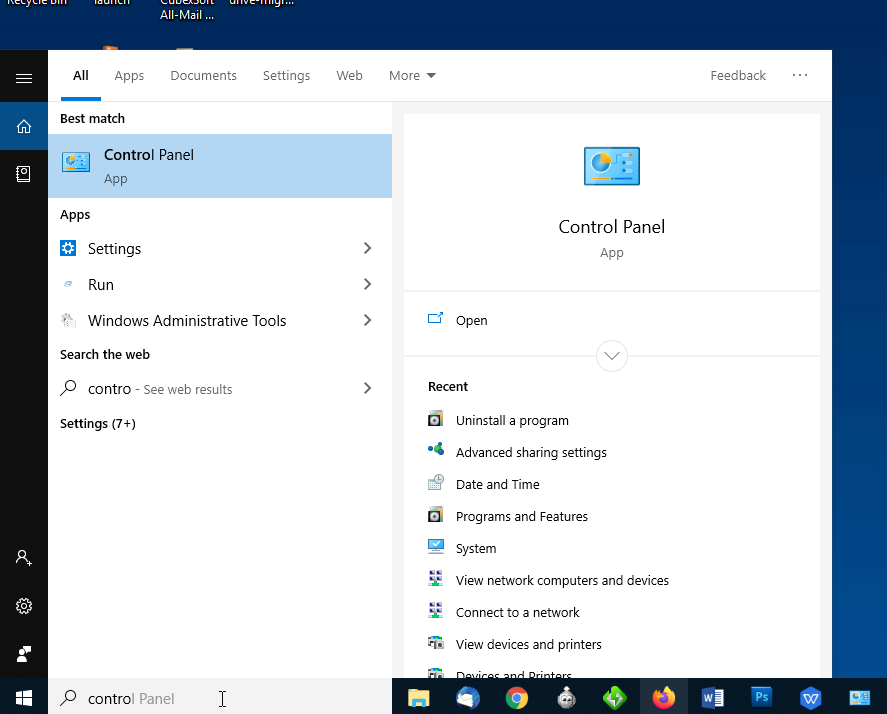
- Now Right Click on the Software name. From the list of multiple options that appear, choose Uninstall –
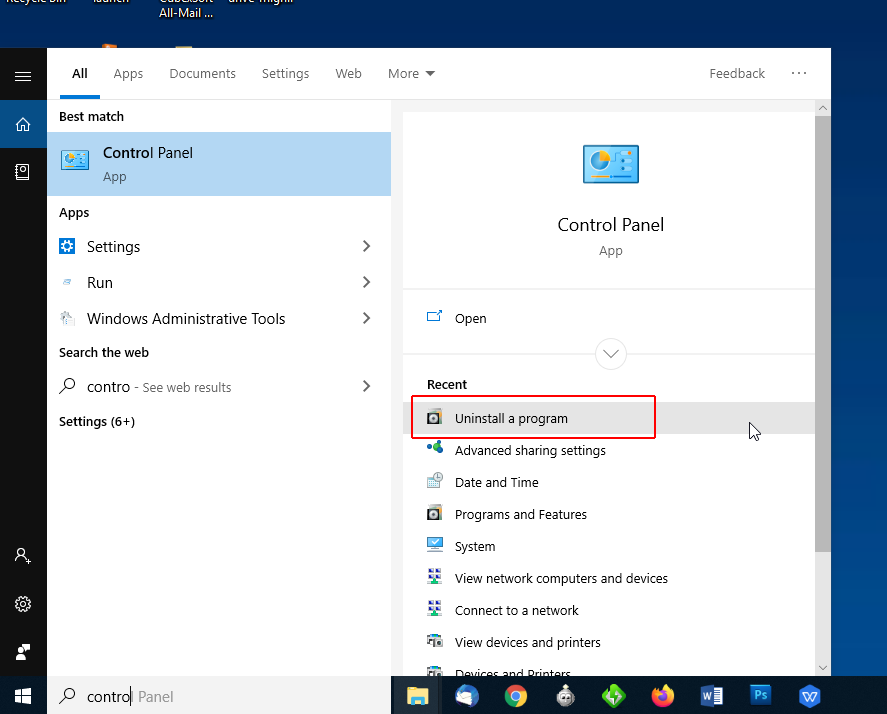
- Once you click on uninstall, you will be redirected to "Program & Features" Window. Select and right click CubexSoft All-Mail Backup and click on Uninstall/change option.
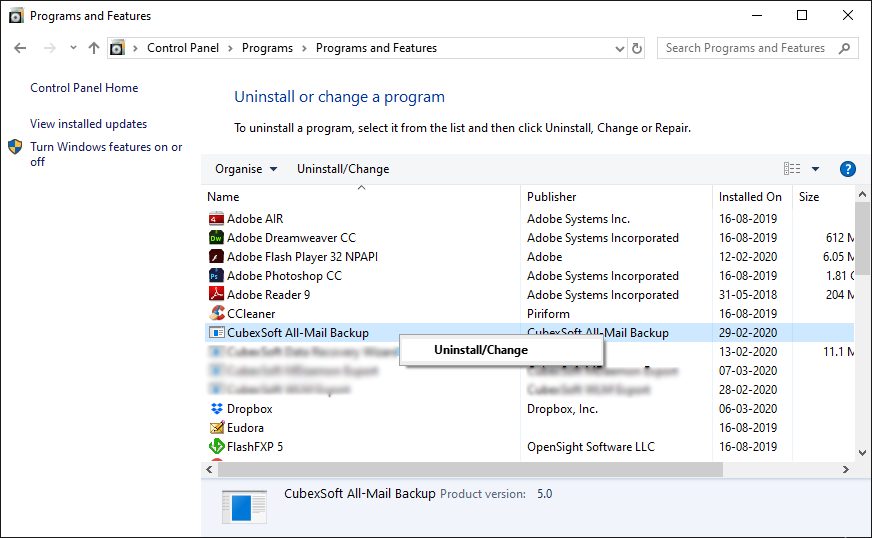
- Next a new Uninstaller window will open asking you to confirm whether you want to uninstall the software. Clicking on Yes button will start the software uninstallation process.
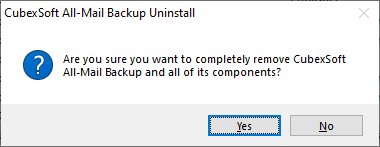
- After successful uninstallation of the software, click on OK button to close the window.
Uninstall Software from Control Panel
There is another alternative method for uninstalling software and that is through Control Panel. Now follow the below steps for performing uninstallation process :
- Open "Control Panel >> Programs >> Programs & Features >> Uninstall or Change a program". Select the software for uninstall, right click with your mouse and select Uninstall/Change option.
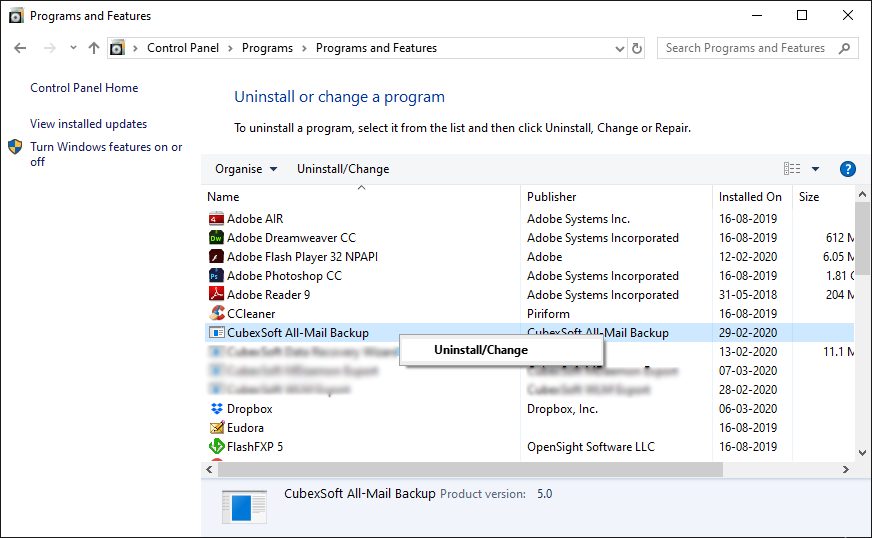
- 3. If you are sure of removing CubexSoft All-Mail Backup Tool from your system, then click on Yes Option.
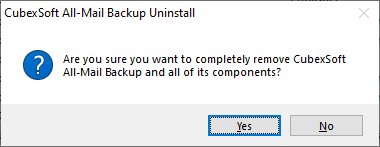
- After successful uninstallation of the software, click on OK button to close the window.