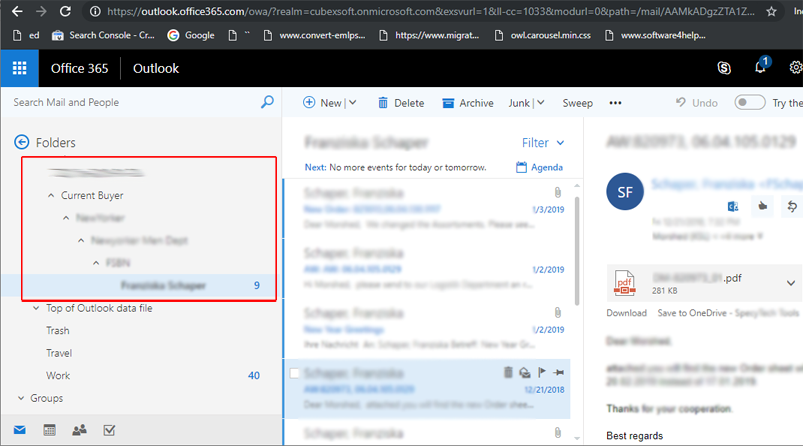Table of Contents
CubexSoft NSF Export
Working Procedure

Import NSF files to Office 365 using I am Admin Option
Steps to convert Lotus Notes NSF files to Office 365 using I am Admin option:
- Admin User ID: Enter the Admin username for the Office 365 admin account
- Password: Enter the password for the office 365 admin account.