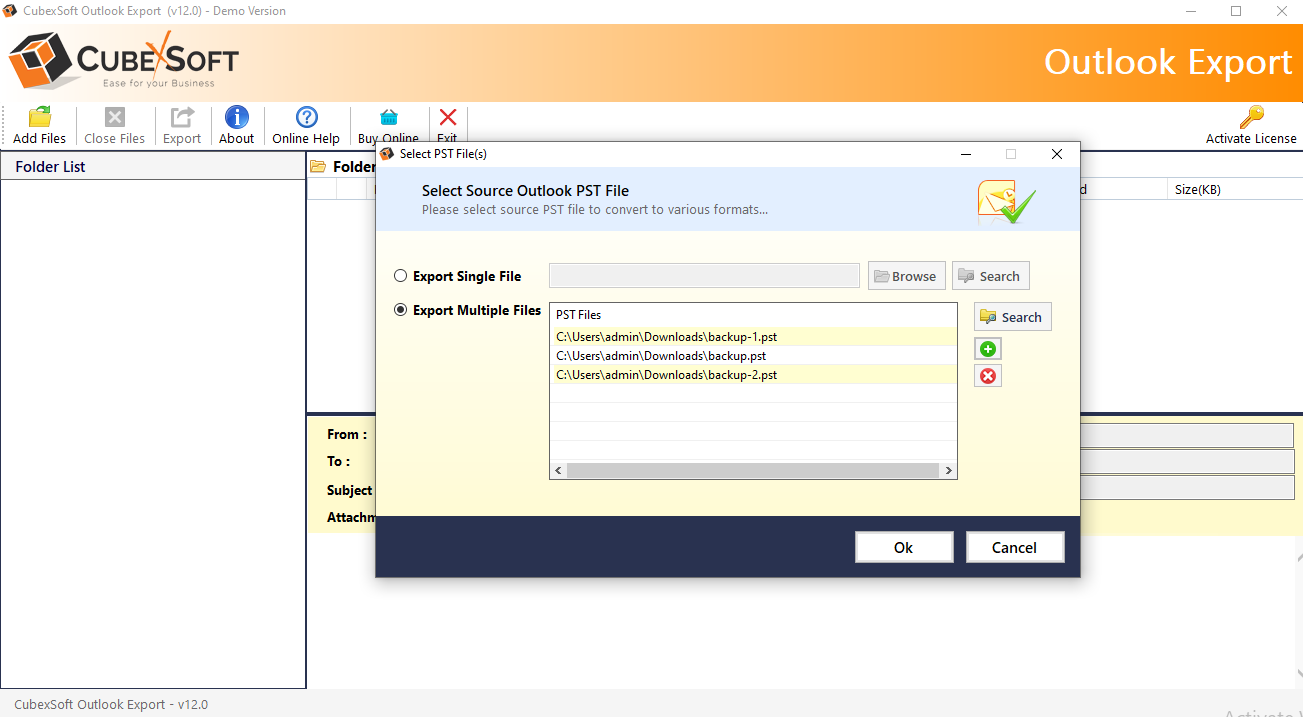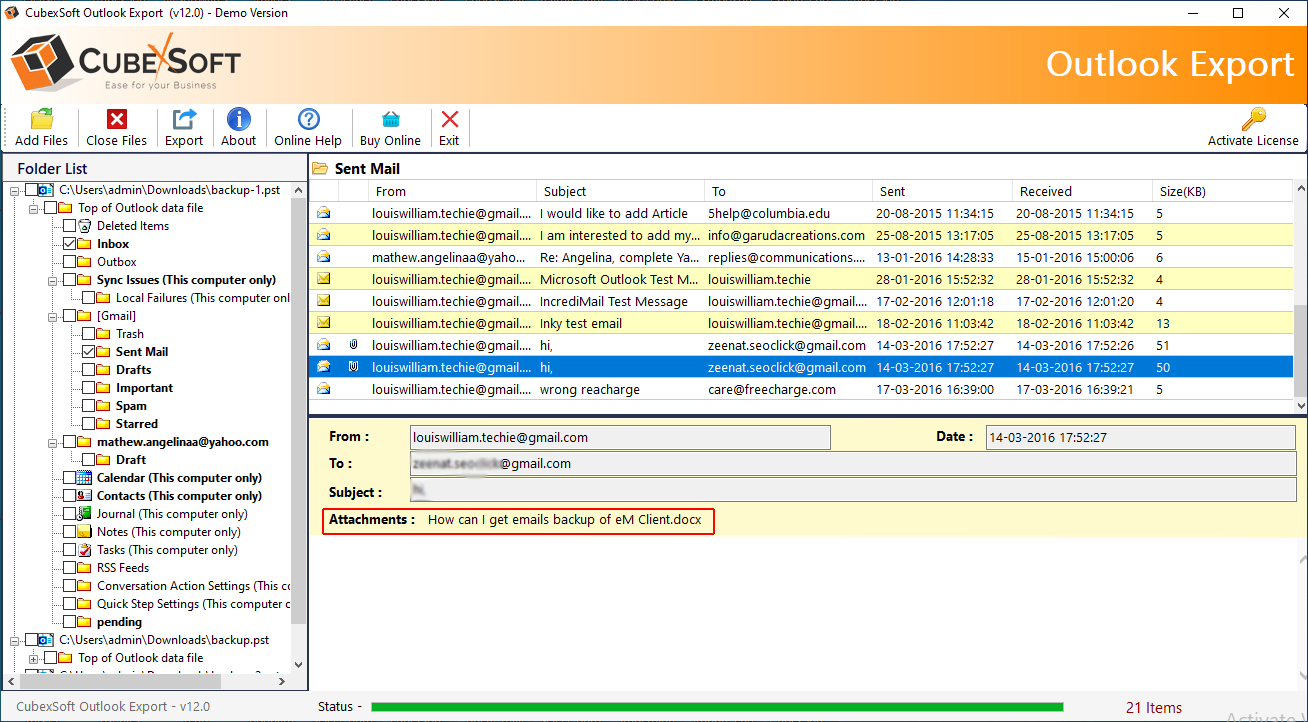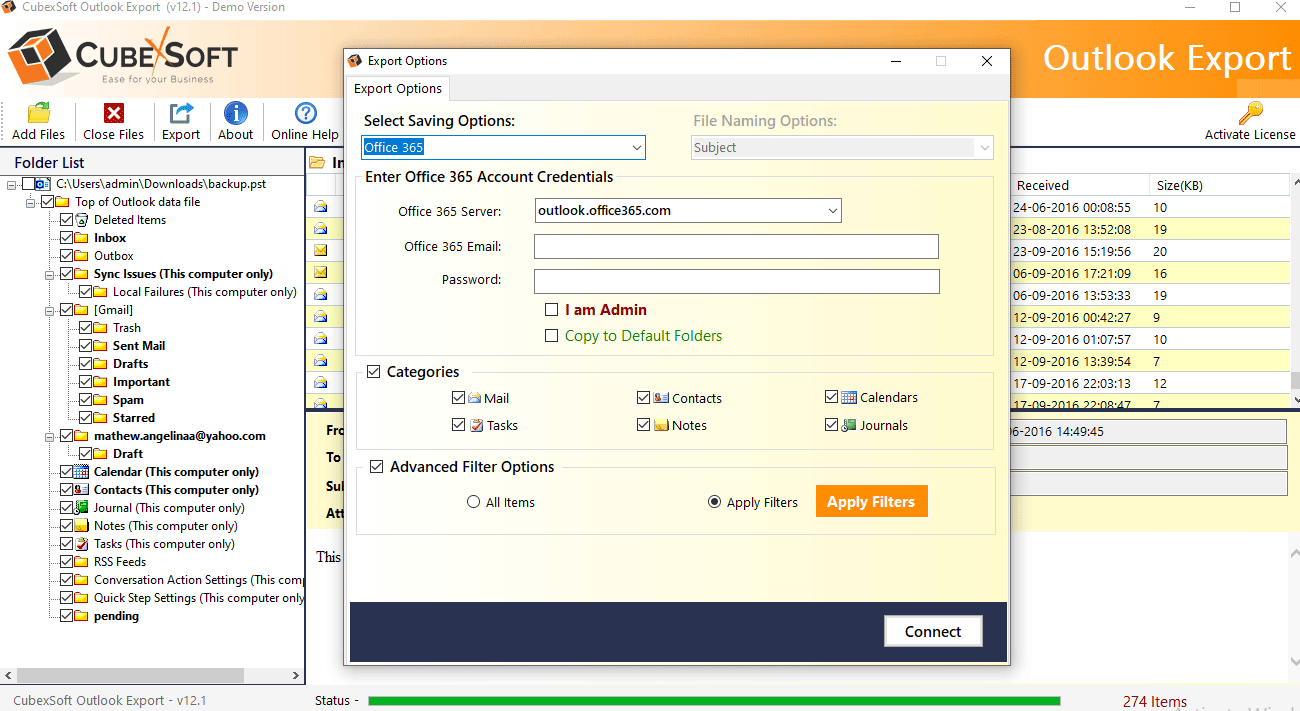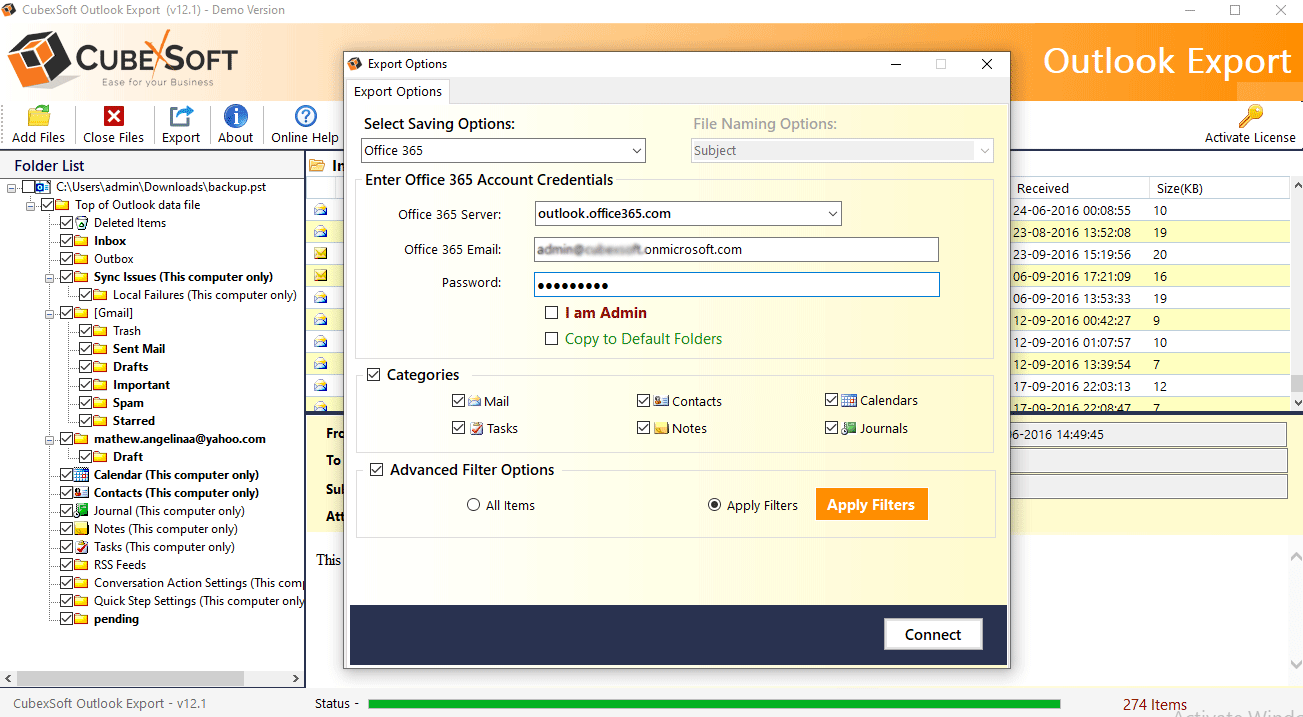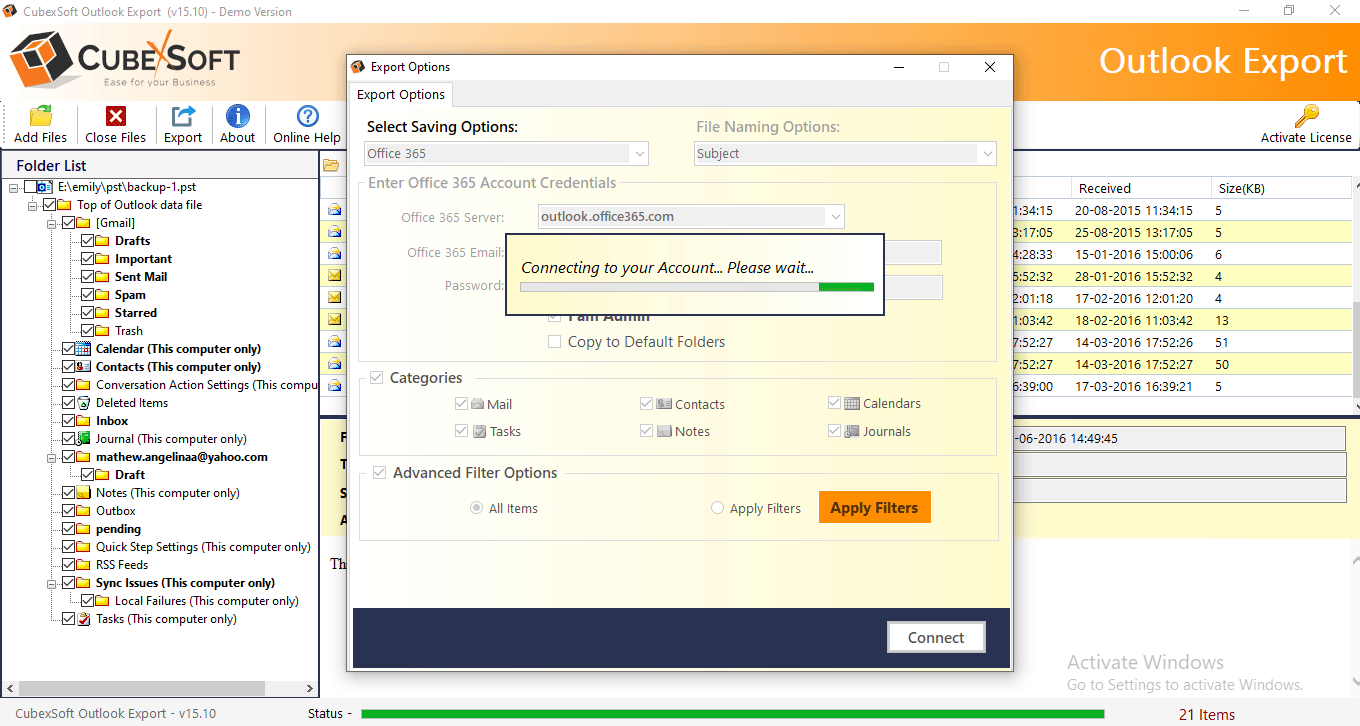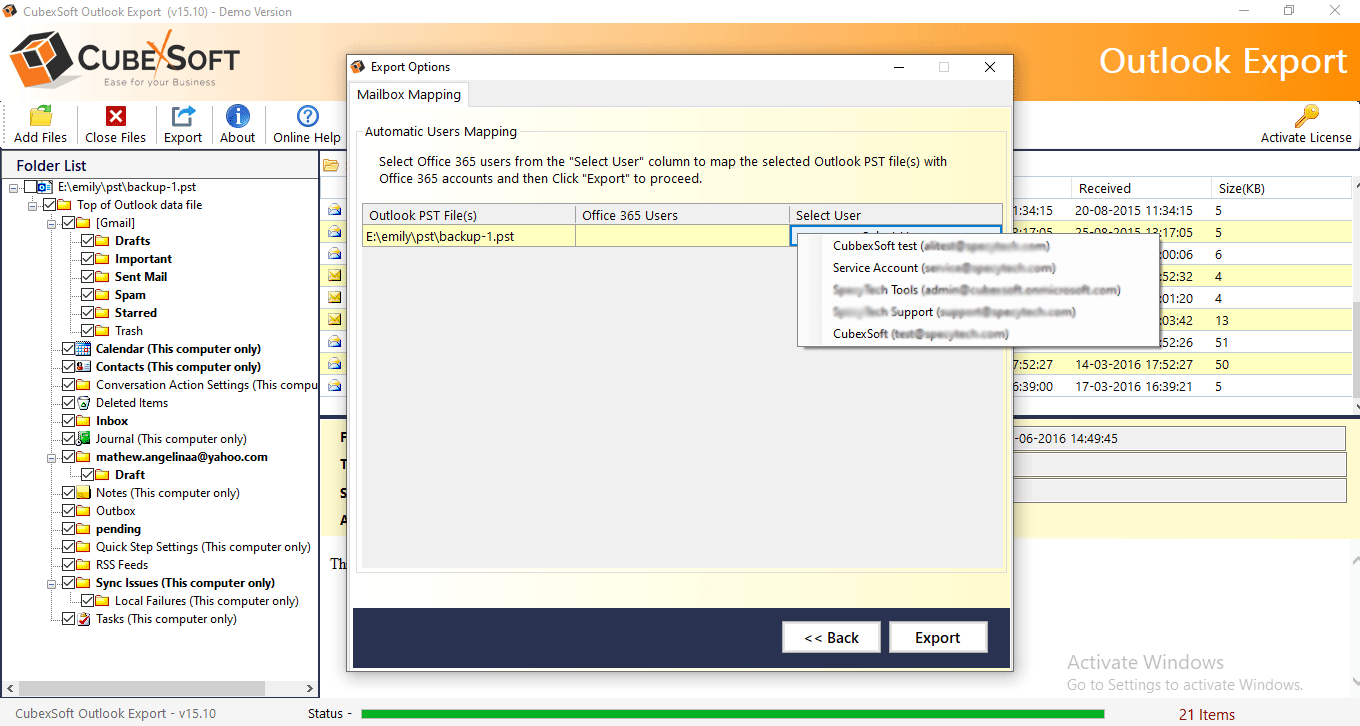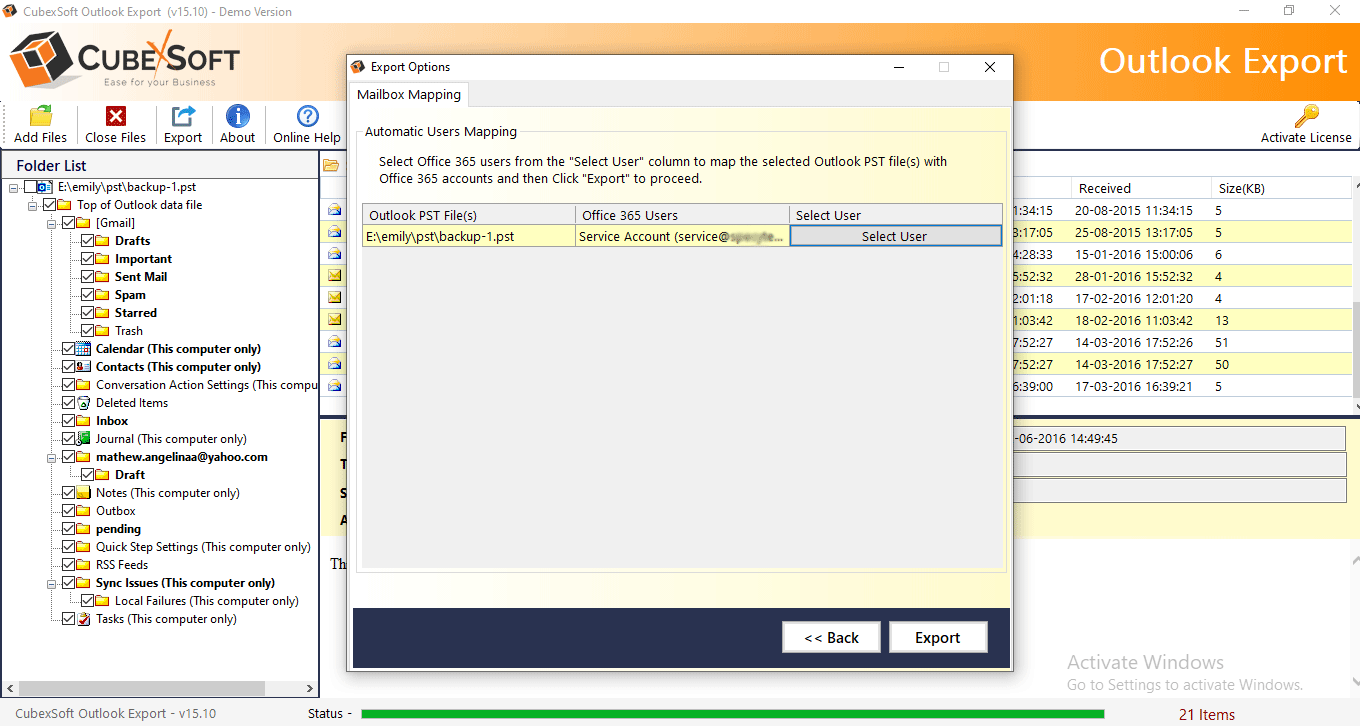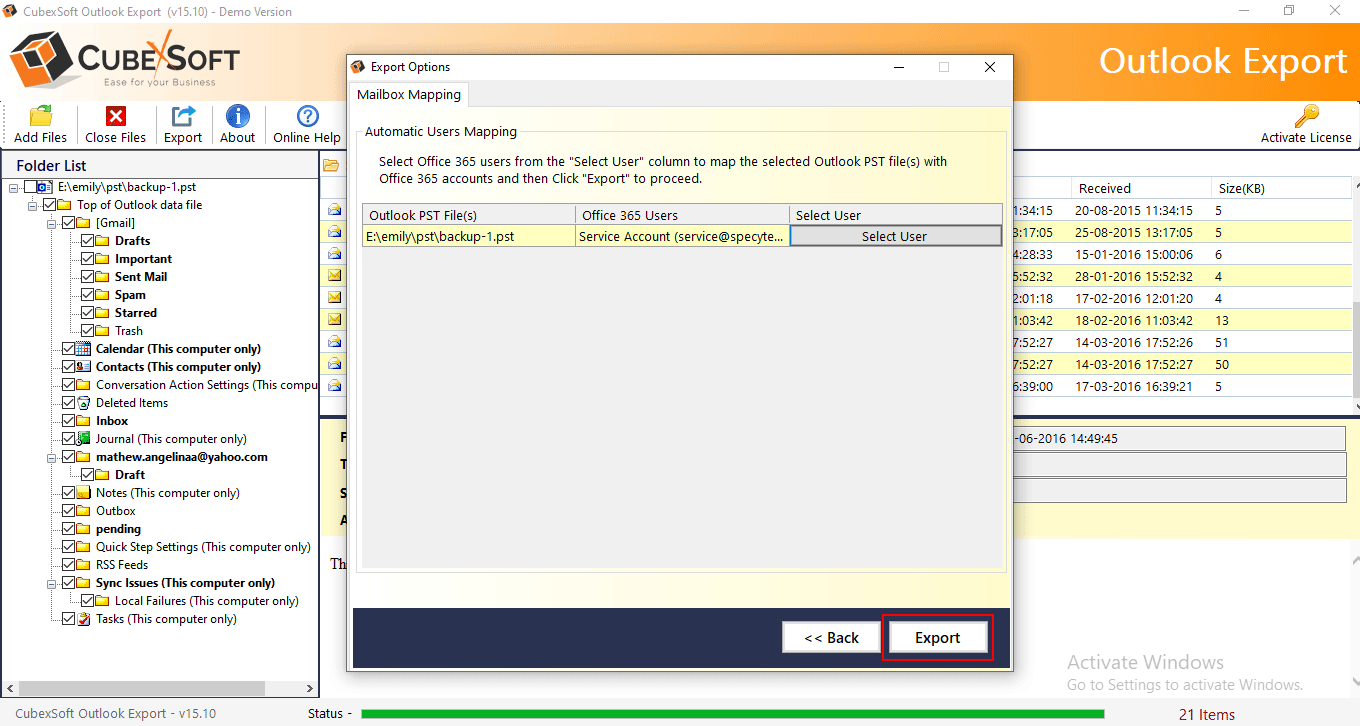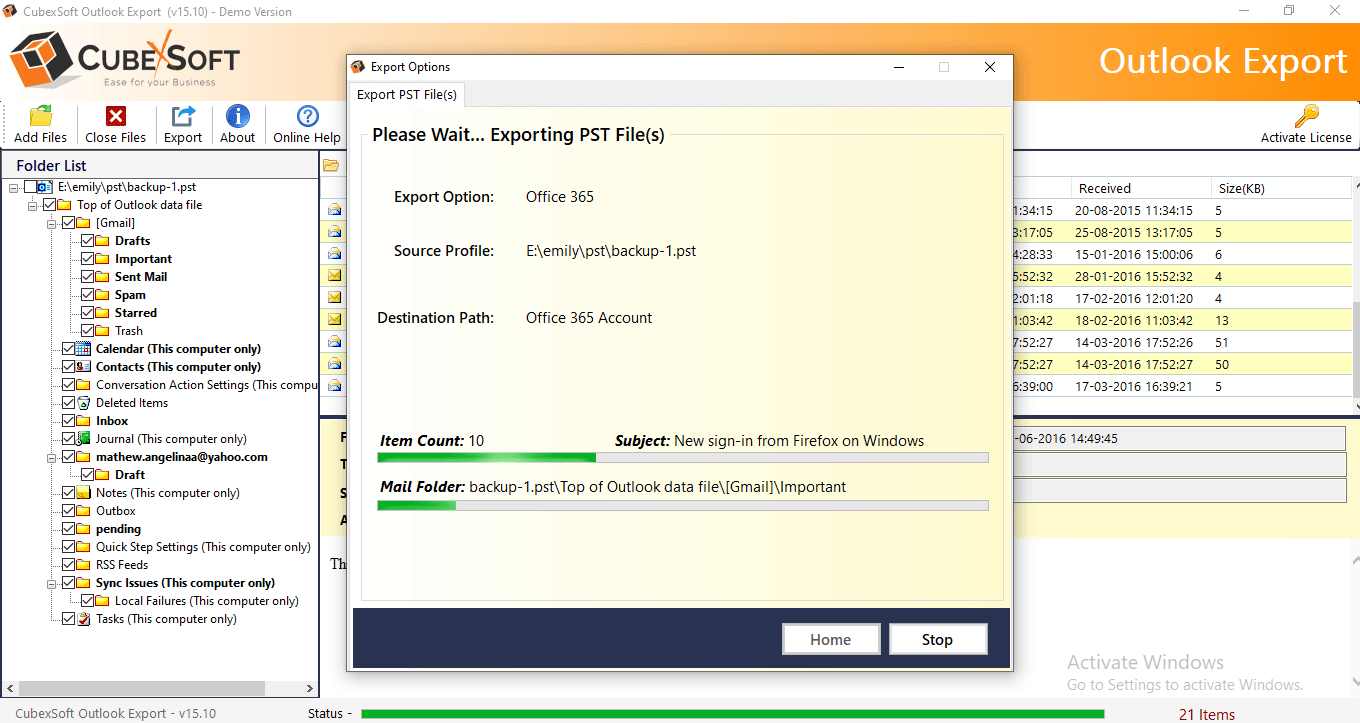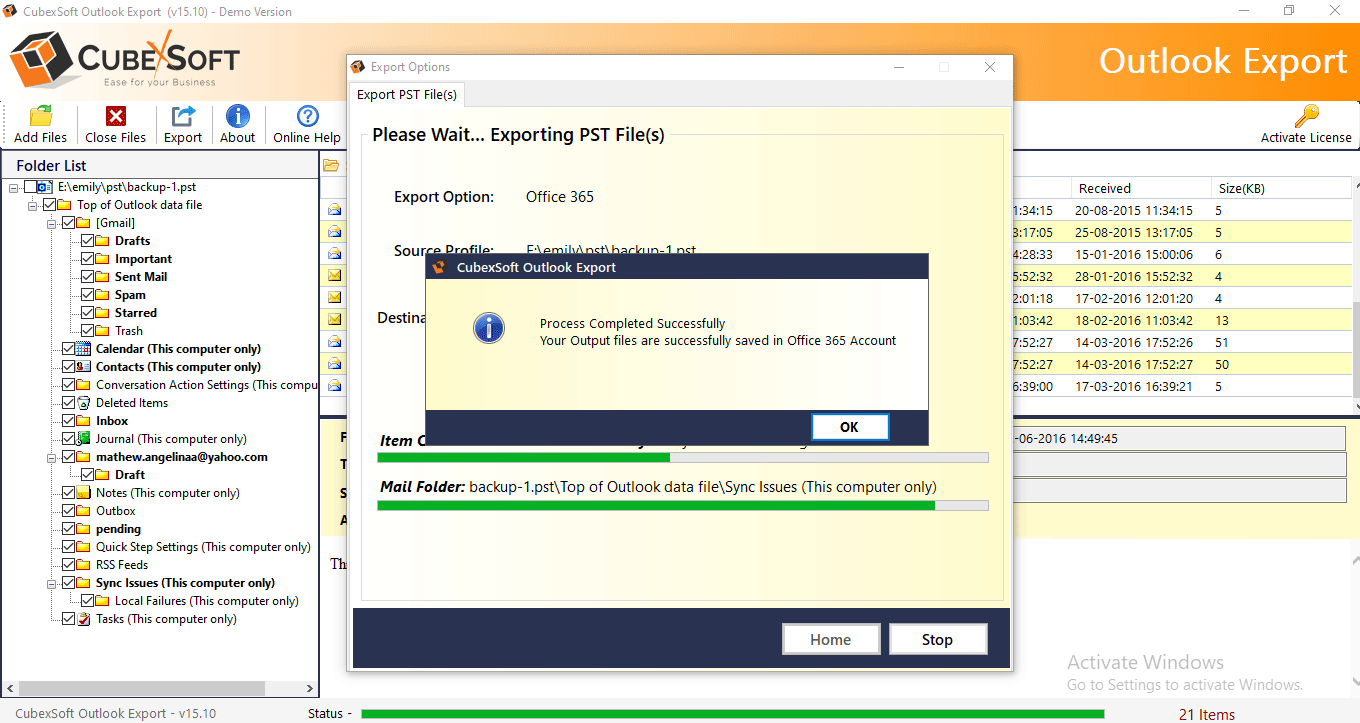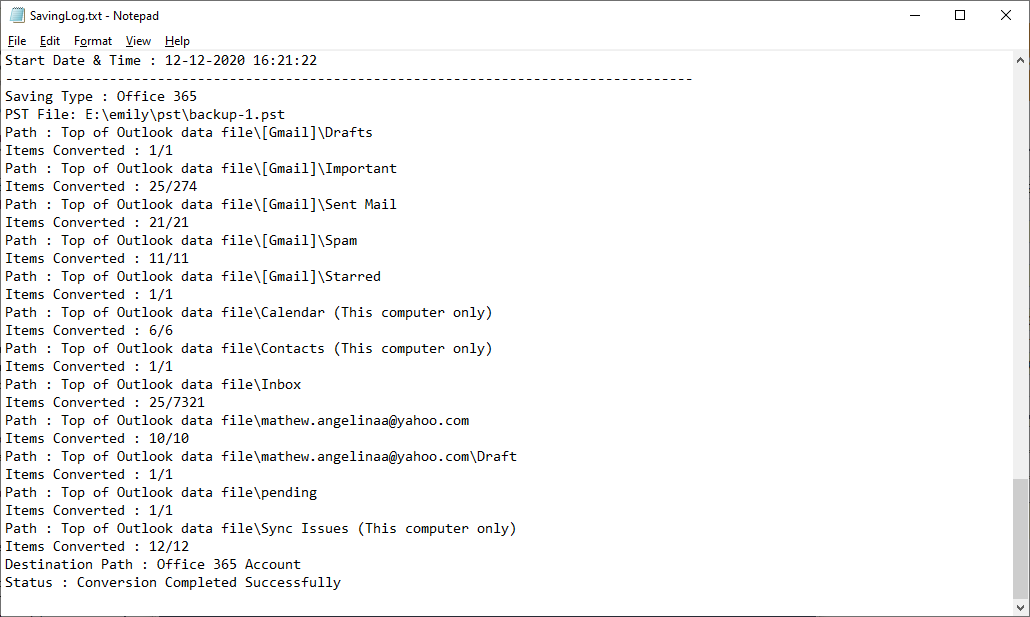Table of Contents
CubexSoft Outlook Export
Working Procedure

Export Outlook Mailboxes to Office 365 using I am Admin Option
Steps to convert Outlook mailboxes to Office 365 using I am Admin option:
- Admin User ID: Enter the Admin username for the Office 365 admin account
- Password: Enter the password for the office 365 admin account.